网页设计使用HTML、CSS和JavaScript实现一个功能齐全且美观的导航设计涉及多个步骤,包括创建基本的HTML结构、应用样式以及添加交互功能。以下是一个详细的指南,帮助你从零开始实现一个响应式的导航栏。
1. HTML基础结构
首先,我们需要创建导航栏的基本HTML结构。这里我们以一个包含品牌名称、主要菜单项和下拉菜单的导航栏为例。
Html深色版本<svg width="1em" height="1em" fill="currentColor" aria-hidden="true" focusable="false" class=""></svg><svg width="12" height="12" viewBox="0 0 11.199999809265137 11.199999809265137" class="cursor-pointer flex items-center tongyi-design-highlighter-copy-btn"><!DOCTYPE html>
<html lang="zh-CN">
<head>
<meta charset="UTF-8">
<meta name="viewport" content="width=device-width, initial-scale=1.0">
<title>导航栏示例</title>
<link rel="stylesheet" href="styles.css">
</head>
<body>
<nav class="navbar">
<div class="brand-title">烘焙用品店</div>
<a href="javascript:void(0);" class="toggle-button" onclick=toggleMenu()">
<span class="bar"></span>
<span class="bar"></span>
<span class="bar"></span>
</a>
<div class="navbar-links" id="navbarLinks">
<ul>
<li><a href="/">首页</a></li>
<li><a href="/products">产品</a>
<ul class="dropdown">
<li><a href="/products/tools">烘焙工具</a></li>
<li><a href="/products/ingredients">烘焙原料</a></li>
<li><a href="/products/books">烘焙书籍</a></li>
</ul>
</li>
<li><a href="/tips">烘焙技巧</a></li>
<li><a href="/about">关于我们</a></li>
<li><a href="/contact">联系我们</a></li>
</ul>
</div>
</nav>
<script src="scripts.js"></script>
</body>
</html>
2. CSS样式
接下来,我们为导航栏添加样式,使其看起来更美观并具有响应性。以下是styles.css文件的内容:
Css<svg width="12" height="12" viewBox="0 0 11.199999809265137 11.199999809265137" class="cursor-pointer flex items-center tongyi-design-highlighter-copy-btn">深色版本<svg width="1em" height="1em" fill="currentColor" aria-hidden="true" focusable="false" class=""></svg></svg> /* 导航栏整体样式 */ .navbar { display: flex; justify-content: space-between; align-items: center; background-color: #333; padding: 10px 20px; } .brand-title { font-size: 1.5em; color: white; } .navbar-links { display: flex; } .navbar-links ul { margin: 0; padding: 0; list-style: none; display: flex; } .navbar-links li { margin-left: 20px; } .navbar-links a { text-decoration: none; color: white; font-size: 1.2em; } .navbar-links a:hover { color: #ddd; } /* 下拉菜单样式 */ .dropdown { display: none; position: absolute; background-color: #444; min-width: 160px; z-index: 1; } .dropdown li { margin: 0; } .dropdown li a { padding: 10px; display: block; } .navbar-links li:hover .dropdown { display: block; } /* 响应式汉堡菜单按钮 */ .toggle-button { display: none; flex-direction: column; justify-content: space-between; width: 30px; height: 21px; } .toggle-button .bar { height: 3px; width: 100%; background-color: white; border-radius: 10px; } @media (max-width: 768px) { .navbar-links { display: none; width: 100%; } .navbar-links ul { flex-direction: column; } .navbar-links li { text-align: center; margin: 10px 0; } .toggle-button { display: flex; } .navbar-links.active { display: flex; } }
3. JavaScript交互
为了使导航栏在移动设备上具有响应性,并且可以通过点击汉堡菜单按钮来展开或收起菜单,我们需要编写一些JavaScript代码。
以下是scripts.js文件的内容:
Javascript深色版本<svg width="1em" height="1em" fill="currentColor" aria-hidden="true" focusable="false" class=""></svg><svg width="12" height="12" viewBox="0 0 11.199999809265137 11.199999809265137" class="cursor-pointer flex items-center tongyi-design-highlighter-copy-btn">function toggleMenu() {
const navbarLinks = document.getElementById('navbarLinks');
if (navbarLinks.classList.contains('active')) {
navbarLinks.classList.remove('active');
} else {
navbarLinks.classList.add('active');
}
}
4. 完整示例
将上述HTML、CSS和JavaScript代码整合在一起,你将得到一个完整的响应式导航栏。以下是完整的代码示例:
index.html
Html深色版本<svg width="1em" height="1em" fill="currentColor" aria-hidden="true" focusable="false" class=""></svg><svg width="12" height="12" viewBox="0 0 11.199999809265137 11.199999809265137" class="cursor-pointer flex items-center tongyi-design-highlighter-copy-btn"><!DOCTYPE html>
<html lang="zh-CN">
<head>
<meta charset="UTF-8">
<meta name="viewport" content="width=device-width, initial-scale=1.0">
<title>导航栏示例</title>
<link rel="stylesheet" href="styles.css">
</head>
<body>
<nav class="navbar">
<div class="brand-title">烘焙用品店</div>
<a href="javascript:void(0);" class="toggle-button" onclick=toggleMenu()">
<span class="bar"></span>
<span class="bar"></span>
<span class="bar"></span>
</a>
<div class="navbar-links" id="navbarLinks">
<ul>
<li><a href="/">首页</a></li>
<li><a href="/products">产品</a>
<ul class="dropdown">
<li><a href="/products/tools">烘焙工具</a></li>
<li><a href="/products/ingredients">烘焙原料</a></li>
<li><a href="/products/books">烘焙书籍</a></li>
</ul>
</li>
<li><a href="/tips">烘焙技巧</a></li>
<li><a href="/about">关于我们</a></li>
<li><a href="/contact">联系我们</a></li>
</ul>
</div>
</nav>
<script src="scripts.js"></script>
</body>
</html>
styles.css
Css<svg width="12" height="12" viewBox="0 0 11.199999809265137 11.199999809265137" class="cursor-pointer flex items-center tongyi-design-highlighter-copy-btn">深色版本<svg width="1em" height="1em" fill="currentColor" aria-hidden="true" focusable="false" class=""></svg></svg> /* 导航栏整体样式 */ .navbar { display: flex; justify-content: space-between; align-items: center; background-color: #333; padding: 10px 20px; } .brand-title { font-size: 1.5em; color: white; } .navbar-links { display: flex; } .navbar-links ul { margin: 0; padding: 0; list-style: none; display: flex; } .navbar-links li { margin-left: 20px; } .navbar-links a { text-decoration: none; color: white; font-size: 1.2em; } .navbar-links a:hover { color: #ddd; } /* 下拉菜单样式 */ .dropdown { display: none; position: absolute; background-color: #444; min-width: 160px; z-index: 1; } .dropdown li { margin: 0; } .dropdown li a { padding: 10px; display: block; } .navbar-links li:hover .dropdown { display: block; } /* 响应式汉堡菜单按钮 */ .toggle-button { display: none; flex-direction: column; justify-content: space-between; width: 30px; height: 21px; } .toggle-button .bar { height: 3px; width: 100%; background-color: white; border-radius: 10px; } @media (max-width: 768px) { .navbar-links { display: none; width: 100%; } .navbar-links ul { flex-direction: column; } .navbar-links li { text-align: center; margin: 10px 0; } .toggle-button { display: flex; } .navbar-links.active { display: flex; } }
scripts.js
Javascript深色版本<svg width="1em" height="1em" fill="currentColor" aria-hidden="true" focusable="false" class=""></svg><svg width="12" height="12" viewBox="0 0 11.199999809265137 11.199999809265137" class="cursor-pointer flex items-center tongyi-design-highlighter-copy-btn">function toggleMenu() {
const navbarLinks = document.getElementById('navbarLinks');
if (navbarLinks.classList.contains('active')) {
navbarLinks.classList.remove('active');
} else {
navbarLinks.classList.add('active');
}
}
5. 进一步优化
1. 动画效果
你可以为菜单的展开和收起添加平滑的过渡效果,增强用户体验。例如,在styles.css中为.navbar-links添加过渡效果:
Css<svg width="12" height="12" viewBox="0 0 11.199999809265137 11.199999809265137" class="cursor-pointer flex items-center tongyi-design-highlighter-copy-btn">深色版本<svg width="1em" height="1em" fill="currentColor" aria-hidden="true" focusable="false" class=""></svg></svg> .navbar-links { transition: all 0.3s ease; }
2. 图标库
使用图标库(如Font Awesome)可以让你的导航栏更加美观。例如,添加一个购物车图标到“产品”菜单项:
Html深色版本<svg width="1em" height="1em" fill="currentColor" aria-hidden="true" focusable="false" class=""></svg><svg width="12" height="12" viewBox="0 0 11.199999809265137 11.199999809265137" class="cursor-pointer flex items-center tongyi-design-highlighter-copy-btn"><li><a href="/products"><i class="fas fa-shopping-cart"></i> 产品</a>
<ul class="dropdown">
<li><a href="/products/tools">烘焙工具</a></li>
<li><a href="/products/ingredients">烘焙原料</a></li>
<li><a href="/products/books">烘焙书籍</a></li>
</ul>
</li>
记得在HTML文件的<head>部分引入Font Awesome库:
Html<svg width="12" height="12" viewBox="0 0 11.199999809265137 11.199999809265137" class="cursor-pointer flex items-center tongyi-design-highlighter-copy-btn">深色版本<svg width="1em" height="1em" fill="currentColor" aria-hidden="true" focusable="false" class=""></svg></svg> <link rel="stylesheet" href="https://cdnjs.cloudflare.com/ajax/libs/font-awesome/6.0.0-beta3/css/all.min.css">
通过这些网页设计步骤,你可以创建一个功能齐全、美观且响应式的导航栏。如果你有任何具体的问题或需要进一步的帮助,请随时告诉我!

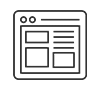
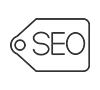

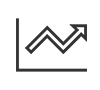
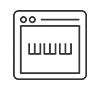
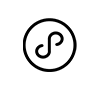
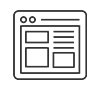

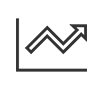
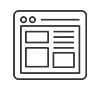
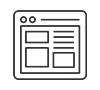
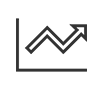
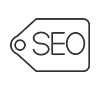
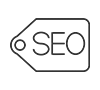

 TEL:
TEL: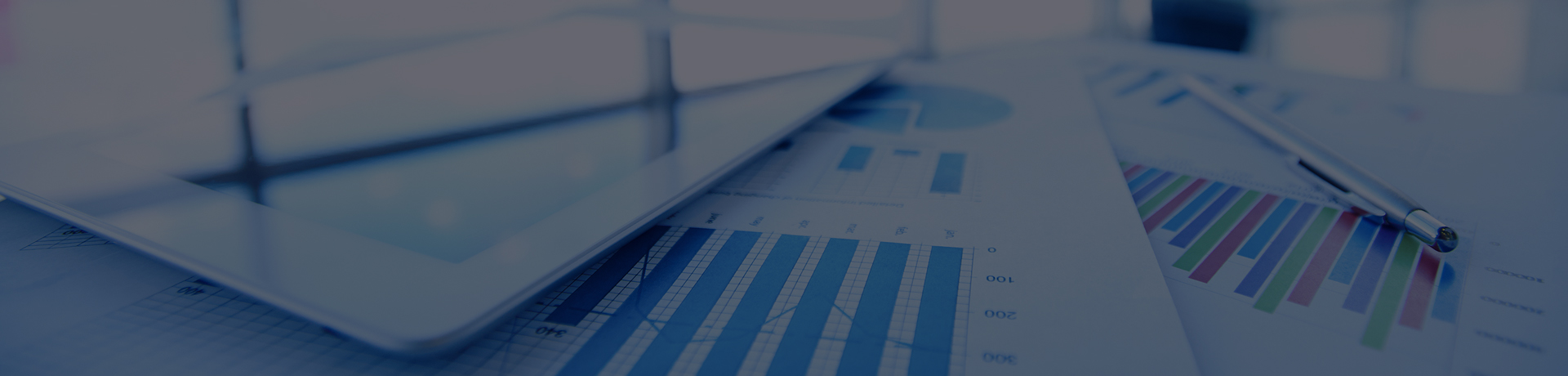

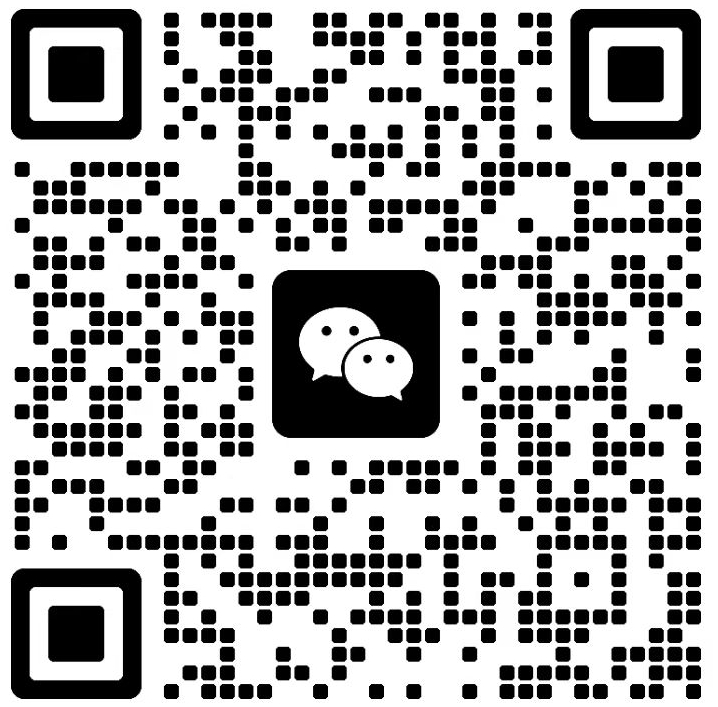












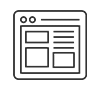 网站建设
网站建设




